Managing your contacts online
30 January 2017
Which online permissions do each contact have?
Contact Type | View Licence | Renew | Amend | Surrender |
Licence Contact | Yes | No | Yes | Yes |
Payment Contact | Yes | Yes | Yes | Yes |
Third Party Contact | Yes | No | No | No |
How do I update my own contact details?
- Under Personal details, select Manage personal details.
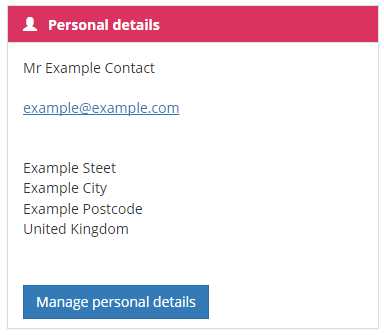
- Click the Edit button located next to your contact details
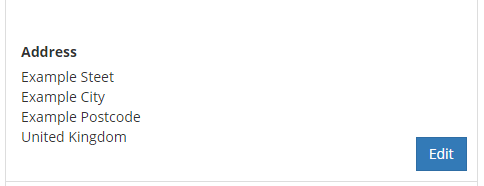
- Update all relevant contact information
- Select the contact types(s) you want to associate these details with
- Click Update
How do I change the contact on a licence from myself to somebody else?
- Under My licences, click View my licences
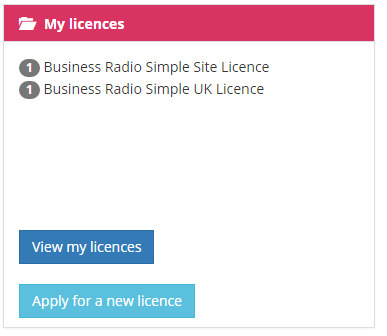
- Hover over the relevant licence and select Manage contacts
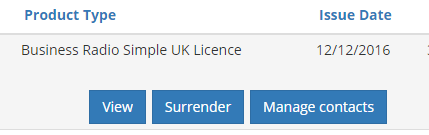
- Select the contact type you want to change form the drop down list
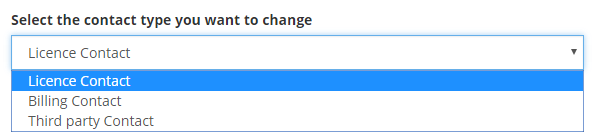
- Select who will be the new contact from the drop down list then click Next
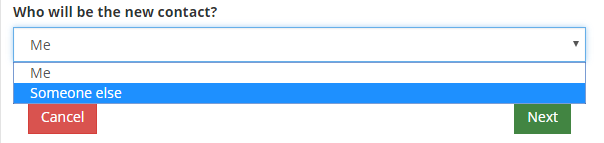
- Enter or confirm the contact information
You can complete these actions for multiple licences by using the Bulk actions option under My licences.
How do I take over the management of a licence?
- Under My contact types, click Take over contacts
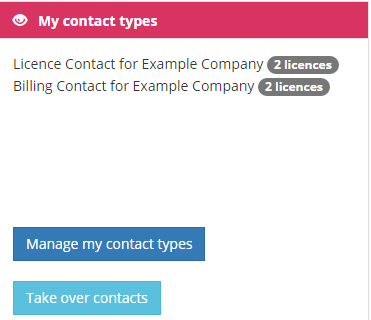
- Enter the customer reference number of the licensee then click Next
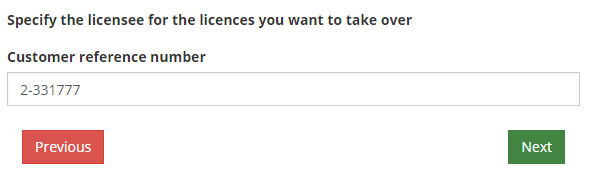
- Enter the licence number then click Add
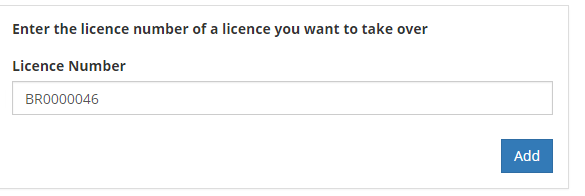
If you wish to take over multiple licences, you can add the other licences here. You can only add licences that are for the same licensee.
- Select or enter your contact information then click Next
- Select which contact type you will take over from the drop down list

- Confirm the changes by clicking OK
To update another contact type, repeat these steps.